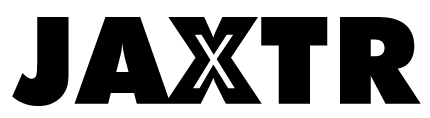Let’s face it- there are two things that people still find trouble handling regardless of the amount of technological advancement and development in artificial intelligence; the first is what the error codes mean, and the second is why the internet can’t play your favorite videos. It is easy to believe that internet videos provide a pivotal form of entertainment, so disturbing the flow of watching intriguing content with a “File could not be played” notification can get on anyone’s nerves.
Whether it is the 15th Error 23404 or a notification, they mean the same error that may be embedded into your cookies, self-hosted content websites, extensions, wrong configurations, etc. From this ocean of reasons why your video can’t be played, it can be hard to navigate and find why this is happening. In this article, you will learn various solutions as to how to fix errors in loading media so that you can enjoy your videos without any obstacles:
Table of Contents
Solution 1: Install The Right Video Repair Software
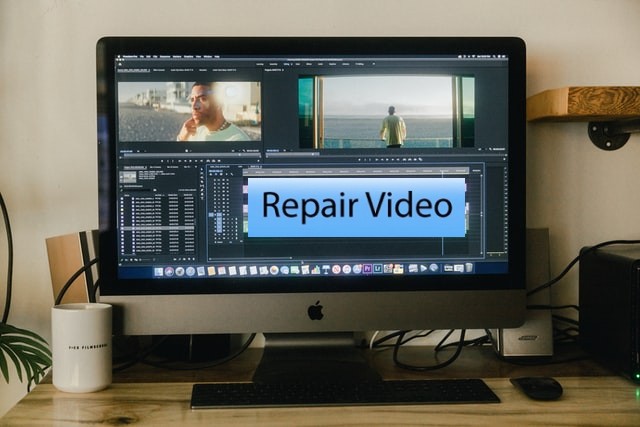
The right repair software, like Stellar Repair for Video, can fix the most corrupt videos in formats ranging from MP4, MOV, MKV, AVI, MJPEG, WEBM, FLV, MTS, 3G2, F4V, and more files that support HD, 4k, 8k, 12k, 16k, and even VR video footages. Such a form of versatility can provide advanced repair solutions. Reuptab;e software can help you access the inaccessible, no matter the storage, like memory cards, CF cards, SD cards, USBs, flash drives, etc.
They can also be used for DSLR cameras attacked by OS crashes, malware, viruses, improper file transfers, camera brands, social media, and multiple reasons. It fixes unplayable, stuttering, flickering, sync problems, jerky, truncated, blurry, and other problems in the video, and it also helps you preview them before saving. This software is compatible with all systems without apprehensions and is completely safe and secure.
Solution 2: Update Your Browser
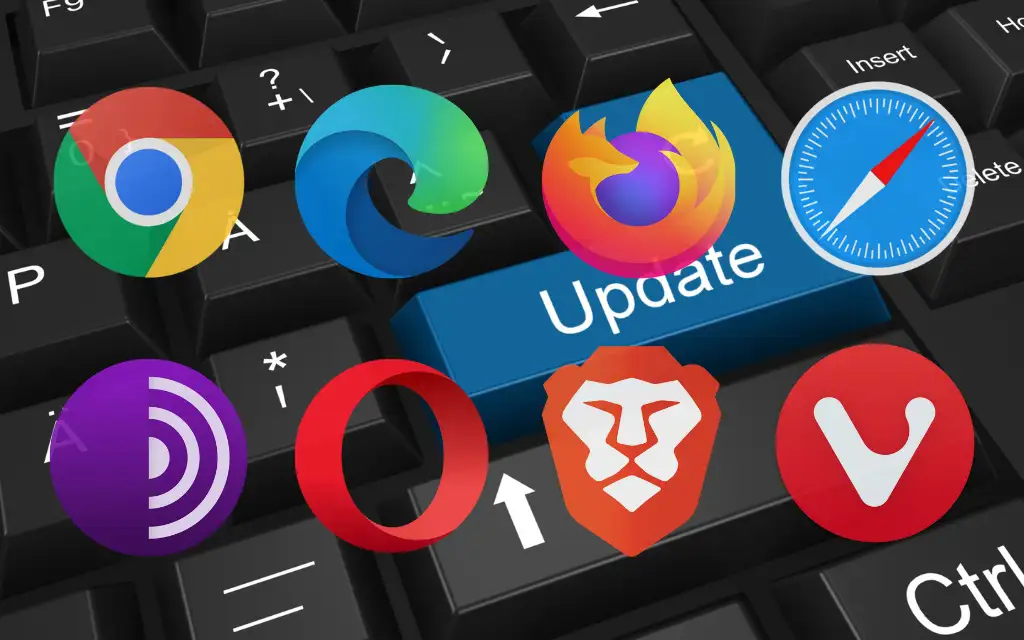
One of the most encountered reasons for video playbacks may be because of the supporting websites of your particular device. For instance, Google from a tablet uses a compressed and older file version. As such, there will be errors in loading media files on Chrome because of the lack of updates. This is easy to solve, as you have to update it to the updated version from the Chrome settings. Click the top right corner of the toolbar with three dots, scroll and click the ‘Help’ section, and click ‘About Google chrome’. This is an automatic process.
Solution 3. Use Incognito Mode
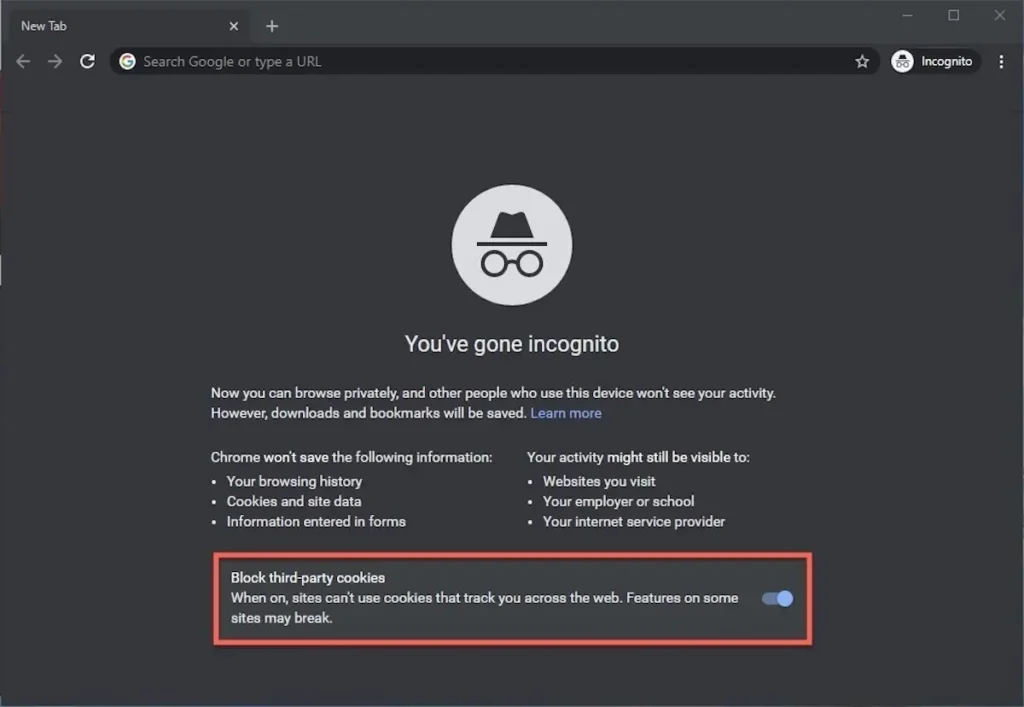
The ‘Error loading media: File could not be played’ could often be due to certain extensions that prevent media from being played. One of the most simple ways of avoiding this problem, in this case, is to use Incognito mode without having to mess with the extensions that you have. First, open Chrome and click on the same three dots as before on the toolbar. Click the New Incognito Window. A simple shortcut is to use Ctrl + Shift + N keys. As Incognito mode disables the extensions that block media playbacks, you can browse videos privately and without obstacles.
If the video plays fine, you might have to check the extensions, which brings you to the next point- disabling extensions. Certain extensions protect online surfing, which causes the problem. Disabling extensions may help you play the media that is being blocked by the former. Click the three dots as earlier, and click on More Tools. You can click Extensions and toggle it off. You may also have to restart your device if it is not in effect yet.
Solution 4: Clear Cache And Cookies
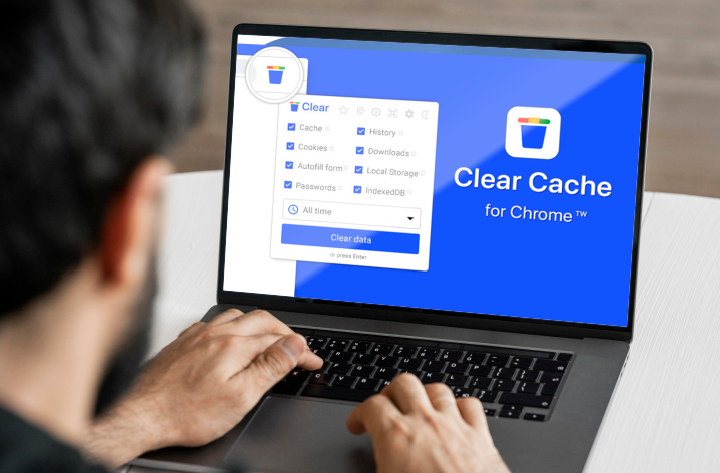
If the above solutions don’t work, try clearing browsing histories, caches, and cookies. This step not only provides smoother and unbiased search results based on your previously searched data. These caches and cookies store previous information in the directory, causing Chrome to shortlist the search results and accelerate the process. However, this also prevents you from loading certain types of media. You can clear them by clicking the three dots and opening the ‘More Tools’ menu. Click on browning data and check everything you need to clear. Ensure you do so regularly to prevent such problems in the future.
Conclusion
And that marks the end of all the solutions you can use to prevent video playback errors. Whether you have just enrolled in an online course with your precious money or want to kick back and relax to your favorite videos on YouTube, these errors can be extremely frustrating, especially because you don’t know where to start. You can prevent such hassles by following the steps above to continue your important work.