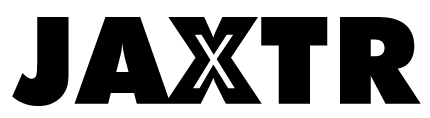Online streaming shows and binge-watching may most probably be your major go-to destination in your time of leisure. And talking about binge-watching, Netflix is simply an unavoidable term. You may be spending the majority of your free time watching the latest content on Netflix, but are you able to make the use of the best that this platform offers you? If you think the answer is a No, here we are, bringing to you some amazing hacks that will uplift your Netflix experience manifolds.
Table of Contents
Watch in highest possible HD quality

Netflix can be really data-consuming if you watch your videos in high quality. Even if you have a good internet connection, you can get stuck with that spinning wheel in the center when the speed is not good. To save you from this very annoying spinning icon there is a Super Netflix extension for Chrome that enables you to improve the video quality considerably.
Here is your guide on how to use Super Netflix to improve the streaming quality of your videos.
- Go to Google Chrome and search for Super Netflix.
- Open the link and once you get to the page, click on the ‘Add to Chrome’ tab.
- Then from the pop-up menu that appears, click on Add extension. The extension gets installed and you can now use it on your device.
- Now open Netflix on your device and play the movie or the series of your choice.
- Once the streaming begins, select the ‘Setting’ icon from the right side of the Netflix screen. A sub-window opens on the screen.
- From the sub-window, select the last three resolutions and click on ‘Override’.
- Click on the highlighted triangular icon and buffer the bitrate. Now, highlight the three texts and de-highlight them.
- Click on the settings icon again and once again, override the last three resolutions.
Skip every Show’s intro and get rid of “Are You Still Watching” Prompts

It can be pretty annoying if you are all set for binge-watching but have to deal with the intro of every show in between the episodes. To rescue you from this, there is a Never-Ending Netflix extension for Chrome. This extension skips the introductions of the shows automatically and takes you to the next episode. It also helps you get rid of the ‘Are you still there’ prompts. Moreover, it lets you search through all of the Netflix genres (over 3000 genres).
To get the features of Never-Ending Netflix on your device, follow the following steps:
- Go to Google Chrome and search for Never-Ending Netflix.
- Go to the first link of Google that appears on the search page.
- Click on the ‘Add to Chrome’ button.
- Click on ‘Add Extension’ in the pop-up menu. The extension gets installed to your device and you are all set to use the features of Never-Ending Netflix
Remove shows from your continue watching the queue
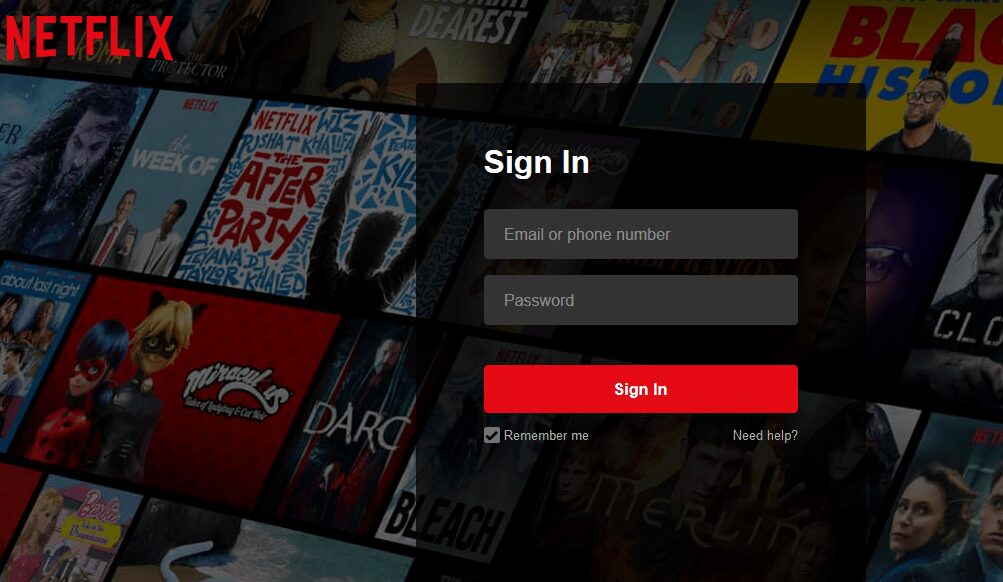
Netflix provides you the continue watching queue to help you watch from exactly where you left. Thus, all your recently watched shows appear on the list. However, if you don’t want everyone to know what you watched last Friday night, you need to remove the content from the continue watching queue.
To clear content from the continue watching list, follow the following steps:
- Log in to your Netflix account on your device.
- Go to My Profile option from the top right corner and scroll down to the ‘Viewing Activity’ option.
- Once you click on the option, a list of your previously watched content will appear in the chronological order. Every piece of content has an ‘X’ symbol in front of it.
- Click on the ‘X’ in front of the shows you want to remove from the list of all your devices.
- Now click on the ‘Remove Series’ option to clear it from the Continue Watching list.
The show you selected will now not appear on the Continue watching list of your devices.
Block Spoilers
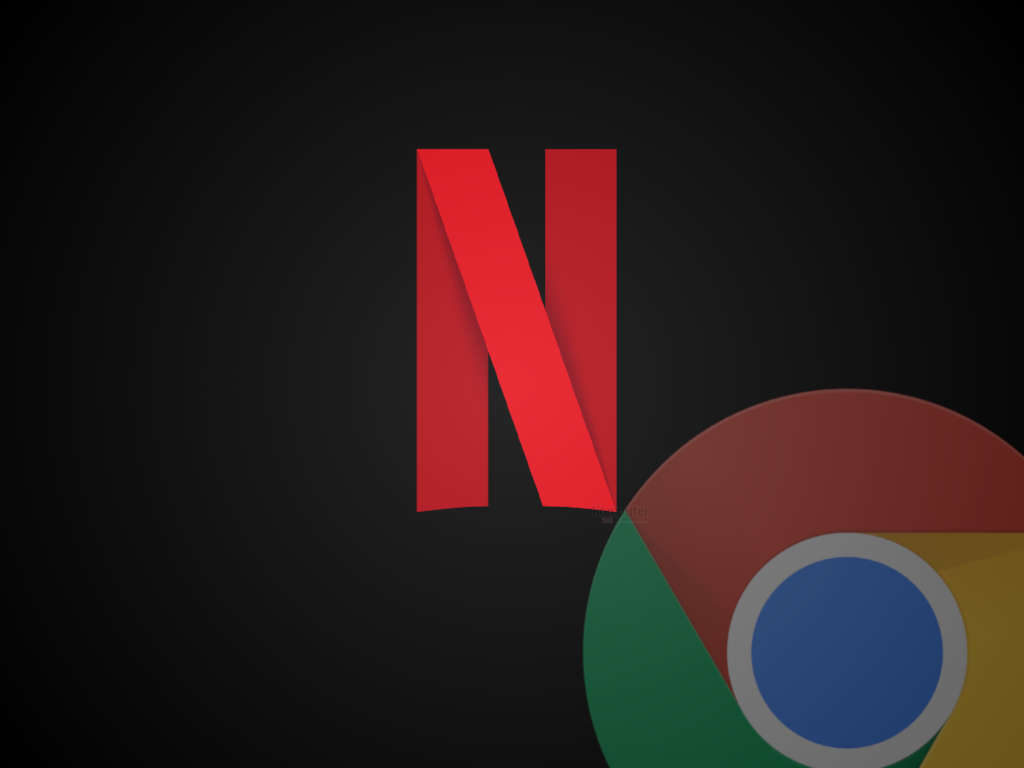
If you are someone who does not like to get the spoilers of the series beforehand, you may not like the description that Netflix offers for every show and movie before streaming it. Moreover, some thumbnails and screenshots may even give you some unwanted spoilers. To save your series from spoilers, you can use the Super Netflix extension that blocks the spoilers automatically. Super Netflix is a free Google Chrome extension that hides the spoilers from your show. Super Netflix also helps you manage the playback speed, add subtitles and considerably improve the quality of the video.
To use Super Netflix, follow the following guidelines:
- Search for Super Netflix on Google Chrome.
- Once you get to the page, click on the ‘Add to Chrome’ command.
- Click on ‘Add extension’ from the pop-up dialogue box.
The extension gets installed and you can now use it on your device.
Rotate the videos
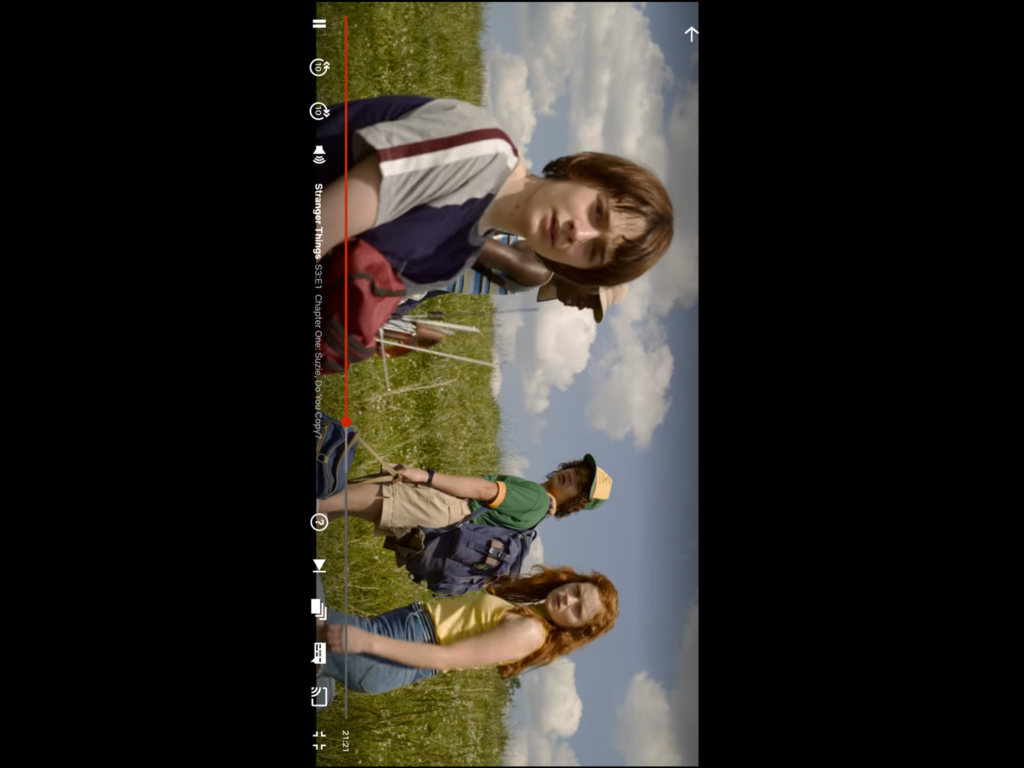
Always loved the idea of Spending your Sundays on your bed, with your favorite Netflix shows on the run? But keeping your head straight for a watching a series of 6 hours may be a pain to the neck. The solution for this is the Netflix Flip, a free Google Chrome extension that enables you to rotate the videos according to your convenience so that you can enjoy watching your favorite shows even while you lie sideways. Netflix Flip allows you to rotate the video through any convenient angle you want and also enables you to zoom into the video.
Moreover, the size of this extension is quite small and does not take much space on your device. However, the size of the video shrinks a little when you flip it through an angle, but the comfort it provides is definitely worth it.
Here are the steps you need to follow to take advantage of this extension:
- Open the Google Chrome web store on your browser and download the Netflix Flip extension.
- Once you have the extension downloaded, click on ‘Add to Chrome’ to install it.
- On the pop-up menu, select ‘Add Extension’. You are now ready to use Netflix Flip on your device.
- Now, open Netflix Select any show or movie that you want to watch. Click on rotate to rotate the video through the desired angle.
You can also zoom-in and zoom-out into the video.
Create different profiles for different types of content:
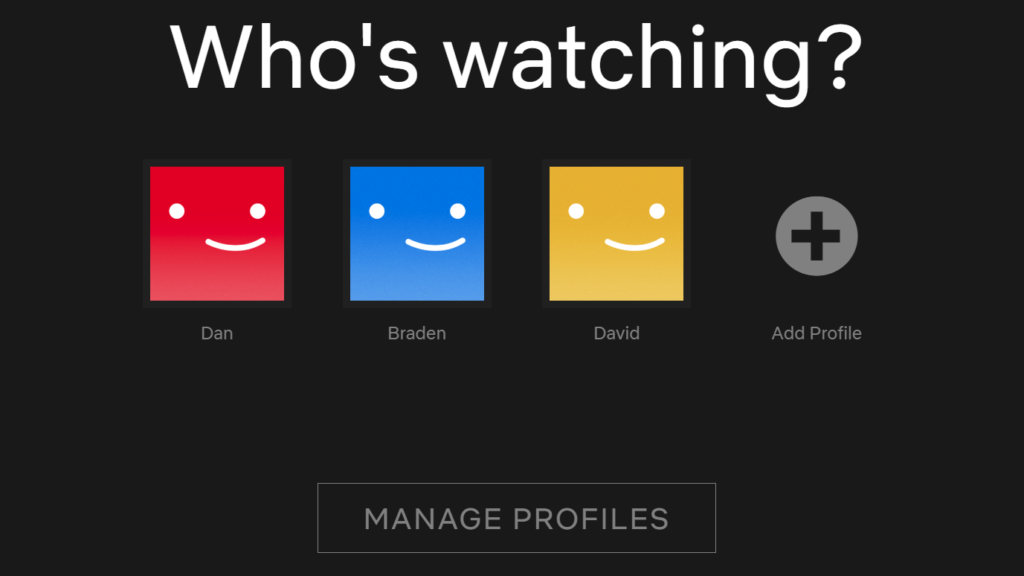
Netflix Premium allows you to create 5 different profiles for the same account. You can check the price of the Premium plan on the price-tracking website Pricelisto.com. If you got the Premium plan membership, you can use these five separate profiles for the content of five entirely different genres.
Like one of your accounts can be based exactly on romantic stuff and you can give the access of it to your better half, while another profile may store horror content for your nighttime plans, etc. This way, you know exactly where to look according to your mood and this will make discovering new content much easier for you.