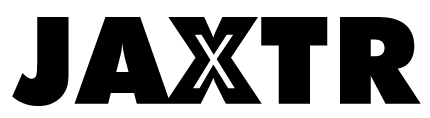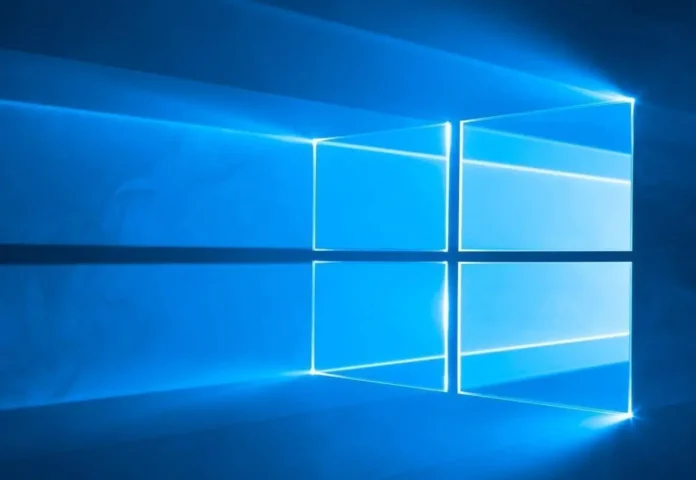
Do you have thousands of files on your computer, and you don’t know how to deal with them? Do you ever save plenty of files, knowing that you won’t even remember what they were in just a few hours? But somehow, if you delete one of them, turns out you immediately need it.
It’s so easy to be messy, even though computers were invented to help us speed up some calculations and processes, and even organize the digital files properly. That’s why Windows provides users with various tools and techniques to organize and locate files effectively. Maybe you don’t use tagging for Windows yet, but after this article, you’ll probably consider it worth trying.
Table of Contents
What is tagging in Windows?
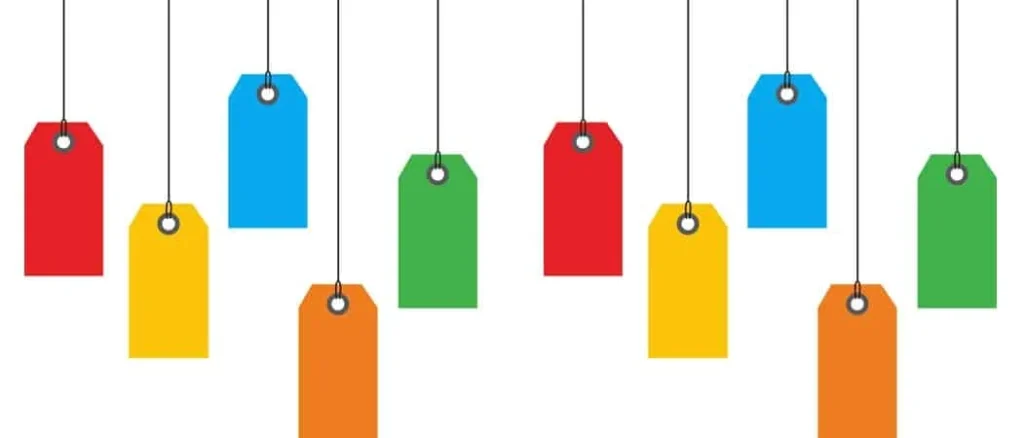
Tagging for Windows is a simple file management feature that lets you descriptively tag your files or folders. It’s similar to the website’s metadata since it provides sufficient information on what’s in the folder or file. As a result, you don’t have to open and close hundreds of files daily in order to find what you need.
You can assign multiple tags to a single file, so you can classify all of them properly. By associating relevant keywords or phrases with files, tagging enhances searchability and simplifies the file retrieval process.
Luckily, since Windows 10, the feature is built into the operating system, and you can add tags directly to the file. This saves time and effort in locating specific files, especially when dealing with large amounts of data.
But, how to master this one, even though it looks simple at first? Let’s get there!
-
Understand the power of file tagging

As we said, Windows tagging is quite similar to websites’ metadata, providing descriptive information that helps you search for the file you need. And the best thing is that you can search from any folder, which wasn’t possible in the past.
Windows tags offer enough flexibility to only know what you’re searching for. You don’t even need to think about the folders and their location. Open any folder, and type the tags you remember in the search bar. The files that match the search will appear as a list, so you can easily locate the exact one you need. This enhances searchability and makes it easier to find files across different categories.
-
How to tag your files on Windows?
Things have never been easier since tagging is a native feature in Windows. Things became pretty convenient for users since the Windows 10 release, as you can do it the simplest way you can ever imagine. By right-clicking on a file or folder, you can access the “Properties” menu and navigate to the “Details” tab.
You’ll immediately spot the tagging feature. Feel free to add enough keywords and descriptions, so you can make searching easier.
-
Be consistent with tagging

It’s easier when you have a system to follow. For example, if you have recipes and food-related content, you can start with something general, like “food” or “cooking” and then get into the details like “vegan,” “vegetarian,” “organic” etc.
You can do the same with your work-related files within the folder. Even though we all want to be tidy, being a mess is a more “natural” way of functioning. So, instead of creating a significant number of folders, you can tag the files using terms like “urgent,” “tasks,” “reports,” and so on.
When you create a consistent tagging system across the files, the whole thing becomes much more effective. This way, the system can locate the files immediately, and you won’t need to spend precious time digging into the folders, trying to remember where you’ve put that “deadline this Friday” file.
-
Try and organize your files
Tagging doesn’t mean you shouldn’t be digitally tidy. Try to organize your files by category, since tagging won’t help you if eBooks, work documents, and school days photos are all in one place. Once you have tagged your files, organizing and searching for them becomes significantly easier.
Why is this important?

Even tags searching will work more effectively if you properly organize your files. You don’t need a complex hierarchy, but only separate folders on different categories of files. When you put your work-related documents in one folder, and recipes in another, you’ll easily navigate through searches. At the same time, the system will search through the files faster, giving the native folder priority.
-
Tagging doesn’t exclude basic file management
As we explained, tags won’t replace traditional file management. Instead, it would make the whole thing easier for the user. The combination of folder structures and tags creates a powerful and flexible file organization system, enabling you to locate files quickly and effortlessly.
So, embrace the potential and never lose a file in the messy pile of digital documents.
The result of all these activities?

When everything around you is a mess, you can barely focus on what has to be done. It affects your productivity, and we all know procrastination is not something to aim for. And it’s even proven that you can easily focus on your tasks and improve your mood once you remove the mess around you.
The same goes for the digital world for sure. Take your laptop and start working today. Organize your important files in separate folders, check on the contents, and use the power of Windows tagging to create an advanced file management system. As a result, you’ll be more focused and productive, and even motivated to complete your daily tasks on time.
Conclusion
Even though this option exists for years, many aren’t aware of it. If you were among them, we hope this article will help you to finally deal with the digital files properly. That way, you won’t lose any document, no matter its importance.
And when it comes to an effective management system, it’s up to you to create one that works best for you. No matter if you’ll use the main keywords first, or you’ll choose single tags – everything is fine as long as it works and you’re comfortable with that.