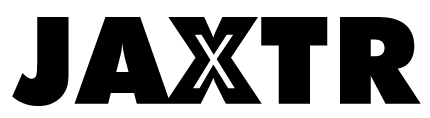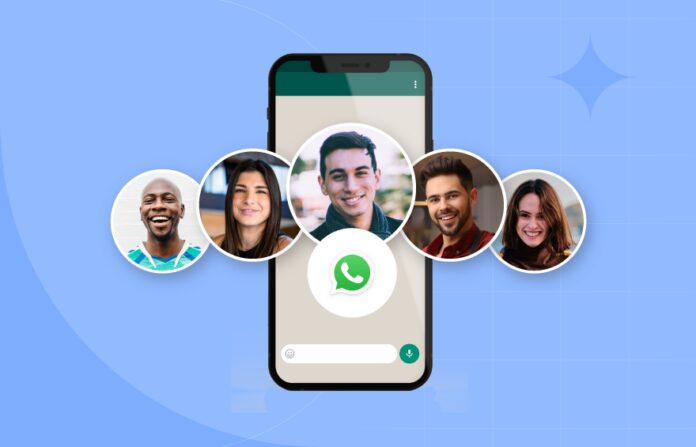
In today’s digital age, WhatsApp Business has become an indispensable tool for businesses of all sizes. It provides a convenient and efficient way to communicate with customers, share updates, and promote products or services.
As a business owner, ensuring a smooth transition when switching to a new phone is crucial to avoid data loss and maintain uninterrupted communication with your valuable contacts. In this blog post, we will guide you through the process of migrating your WhatsApp Business to a new phone, step by step.
Table of Contents
Step 1: Backup Your WhatsApp Business Data on Old Phone
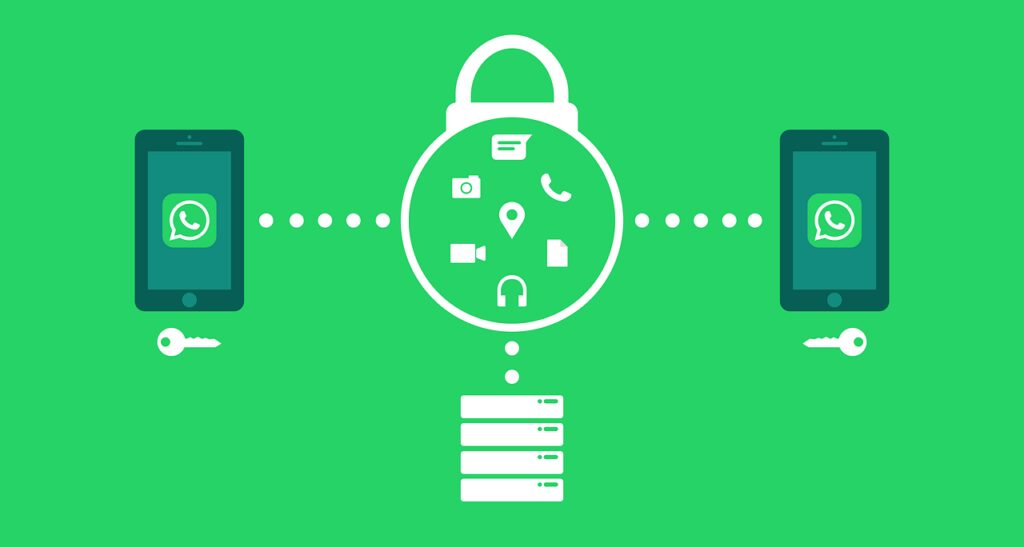
Before making any changes, it’s essential to create a backup of your WhatsApp Business data on your old phone. This ensures that all your chat history, media files, and other important data are safely stored and can be transferred to your new device.
To back up your data, you can use the built-in backup feature of WhatsApp Business or employ third-party tools like “iToolab WatsGo WhatsApp Transfer” for a more comprehensive backup solution.
Step 2: Install WhatsApp Business on the new phone
Once you have backed up your data, it’s time to install WhatsApp Business on your new phone. You can find the application on the respective app store of your device’s operating system. Simply search for it, download the app, and proceed to the next step.
Step 3: Verify Your Phone Number on the New Device
After installing WhatsApp Business, open the app and follow the on-screen instructions to verify your phone number on the new device. This step ensures that you can continue using the same WhatsApp Business account and maintain consistency in your business communication.
Step 4: Restore WhatsApp Business Backup on the New Phone
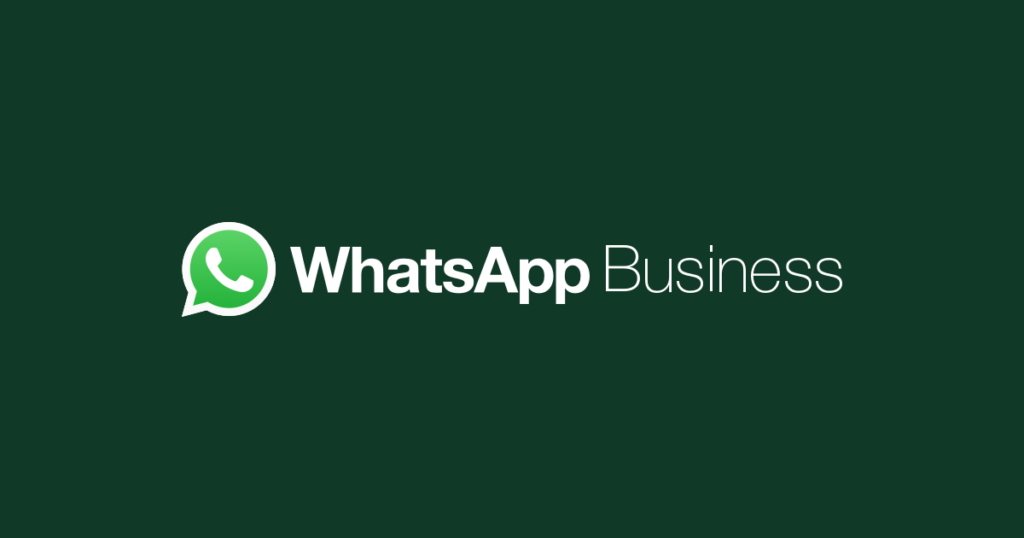
Now comes the crucial step of restoring your WhatsApp Business backup onto your new phone. If you used the built-in backup feature, simply follow the prompts to restore your data.
However, if you opted for a more comprehensive backup solution like “iToolab WatsGo WhatsApp Transfer,” connect your old device to the new one and use the tool to transfer your data seamlessly.
Step 5: Set Up Your Business Profile and Settings
With your data successfully transferred, it’s time to set up your business profile and configure your desired settings. Customize your profile with a relevant display picture, business description, and contact information.
Additionally, explore the settings options to personalize your WhatsApp Business experience according to your preferences.
Step 6: Reconnect with Your Contacts and Customers
Now that your WhatsApp Business is up and running on your new phone, it’s crucial to reconnect with your contacts and customers. Notify them of the switch and inform them that you are available on your new device. This step helps maintain a seamless flow of communication and ensures that your business relationships remain intact.
Step 7: Update Your New Phone Number with Customers
If you have changed your phone number while switching to a new device, it’s vital to inform your customers about the update. Send out a broadcast message or personalized messages to your contacts, informing them about the change and providing them with the updated contact details. This step helps prevent any confusion or missed opportunities for communication.
Step 8: Tips to Ensure a Seamless Data Migration
To ensure a smooth and successful data migration process, here are some additional tips:
Double-check your backups
Before proceeding with the migration, verify that your backups are complete and up to date. This step acts as an extra layer of protection against data loss.
Test your new device
Take some time to familiarize yourself with the features and functionality of your new phone. Ensure that everything is working correctly before fully transitioning your business communication.
Optimize your new device
To optimize your new device’s performance for WhatsApp Business, consider closing any unnecessary background apps, clearing cache files, and ensuring that your device’s operating system and WhatsApp Business app are updated to the latest versions.
Test communication
Once you have migrated your WhatsApp Business to the new phone, conduct a test communication with a trusted contact or colleague. This will allow you to confirm that messages are being sent and received without any issues.
Secure your new phone
Protecting your new phone with a strong password, PIN, or biometric authentication adds an extra layer of security to your business data. Additionally, consider enabling two-step verification within the WhatsApp Business app for enhanced protection.
Regularly back up your data
Moving forward, make it a habit to regularly back up your WhatsApp Business data to ensure that you always have a recent copy of your important information. This will make future migrations or data recovery processes smoother and more efficient.
Conclusion Enjoy Uninterrupted WhatsApp Business Communication on Your New Phone
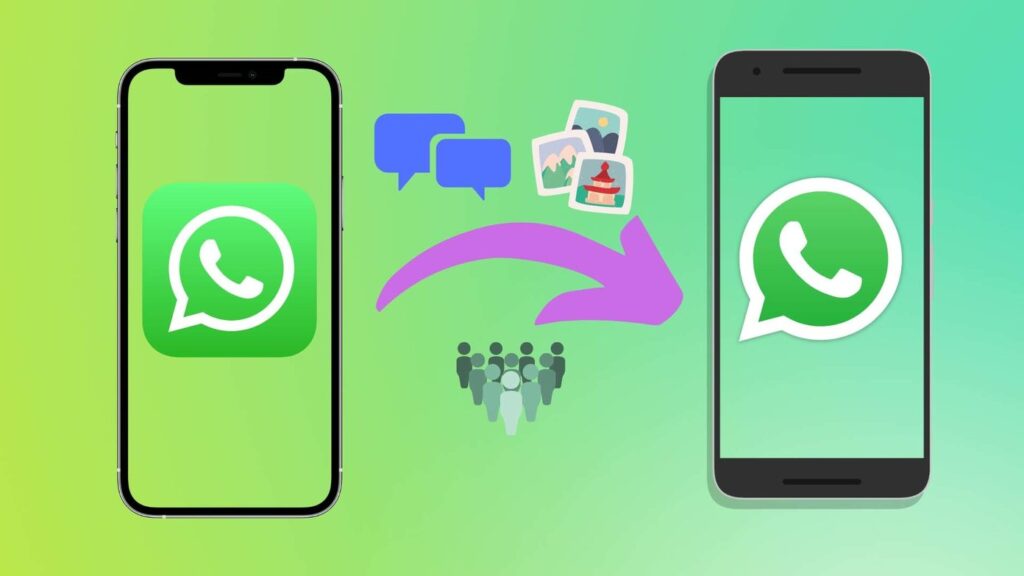
Migrating your WhatsApp Business to a new phone may seem like a daunting task, but by following the step-by-step guide outlined in this blog post, you can ensure a seamless transition and bid farewell to data loss.
Remember to back up your data, install WhatsApp Business on the new device, restore your backup, set up your business profile and settings, reconnect with your contacts and customers, update your new phone number, and follow additional tips to optimize the process.
Tools like “iToolab WatsGo WhatsApp Transfer” can greatly simplify and enhance the data migration process, ensuring that your valuable business information is safely transferred to your new device.
With careful planning and execution, you can enjoy uninterrupted communication with your customers and maintain the momentum of your business on your new phone. It is important that you understand the importance of cybersecurity in your business and nurture the relationship between your business and customers.
Embrace the power of WhatsApp Business, leverage its features to engage with your audience, and continue growing your business. By seamlessly migrating WhatsApp Business to a new phone, you can stay connected, provide exceptional customer service, and make your mark in the digital marketplace.