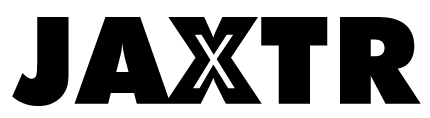We all need to be aware of the importance of the Windows password, which helps us to keep our data privacy, as well as protect our computer from remote network attacks. However, as everyone is faced with a lot of passcodes in daily life, it is likely that you may happen to have forgotten the password of your computer which is installed with Windows 10.
If you have already logged in when you forget the password, you can click your user name to modify your passcode without typing the old one. But if you are not logged in, then you might be thinking of re-install the system, which, however, is much too troublesome indeed.
But don’t worry, since we are sharing with you several ways here so that you can recover your passcode without re-installation of the system.
Table of Contents
Method 1: Reset Windows 10 Login Password With Ophcrack
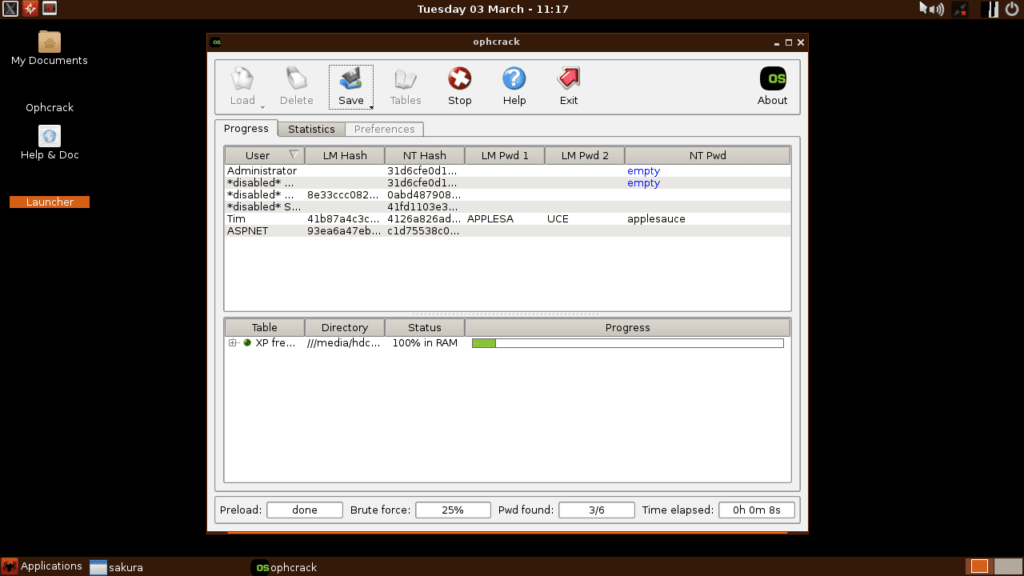
If you want to crack a login password from 10 Windows computers, Ophcrack is one of your choices. It is a free software for Windows password cracking, using the rainbow tables to deal with the Windows Lan Manager(LM) hash. It can be adapted to a variety of platforms. With the free rainbow table provided by the author, you can crack a passcode with 14 letters at most in a short time with a 99.99% success ratio.
These are the steps to implement the software:
Step 1: Go to ophcrack.sourceforge.io, download and install the Ophcrack,
Step2: Open the software, click “table” and choose the relevant rainbow table.
Step 3: Click “Load” and choose the PWDUMP file to load the SAM files.
Step 4: Click “Crack”, wait for a while, and the cracked one will be presented to you.
Below are some of its features:
– It is based on the brute-force method for hacking.
– It possesses real-time graphs for the analysis.
– It is free for all, and is of open source.
Method2: Use the Trinity Rescue Kit (TRK) for password recovery

Trinity Rescue Kit is used for recovering and repairing on the computer with a free live Linux distribution. It is also applicable to Linux problems. It possesses some customized tools to execute functions like data recovery, clone the installation of Windows through the Internet, read and write NTFS partition, reset Windows passwords, do an anti-virus scan, and so on.
Once you have forgotten your password, the TRK uses a winning pass as a bash wrapper script to remove the local password for Windows.
Step 1: Download this free software.
Step 2: Boot the TRK. There are 3 ways :
-burn from a downloadable iso file, or a self burning Windows executable
-from a USB stick or disk, which is installable from Windows 10 or from the bootable TRK cd.
-from the network over PXE: Just start one TRK from CD or USB, then the rest of your computers can run through the network, leaving the local network untouched.
Step 3: Use win pass -l by default, and the winning pass will reset the administrative account. By adding to the command line, you can specify the other accounts.
However, you need to be familiar with the Linux operating system to use this software.
Method3: Unlock Windows 10 Via Windows Password Cracking Software
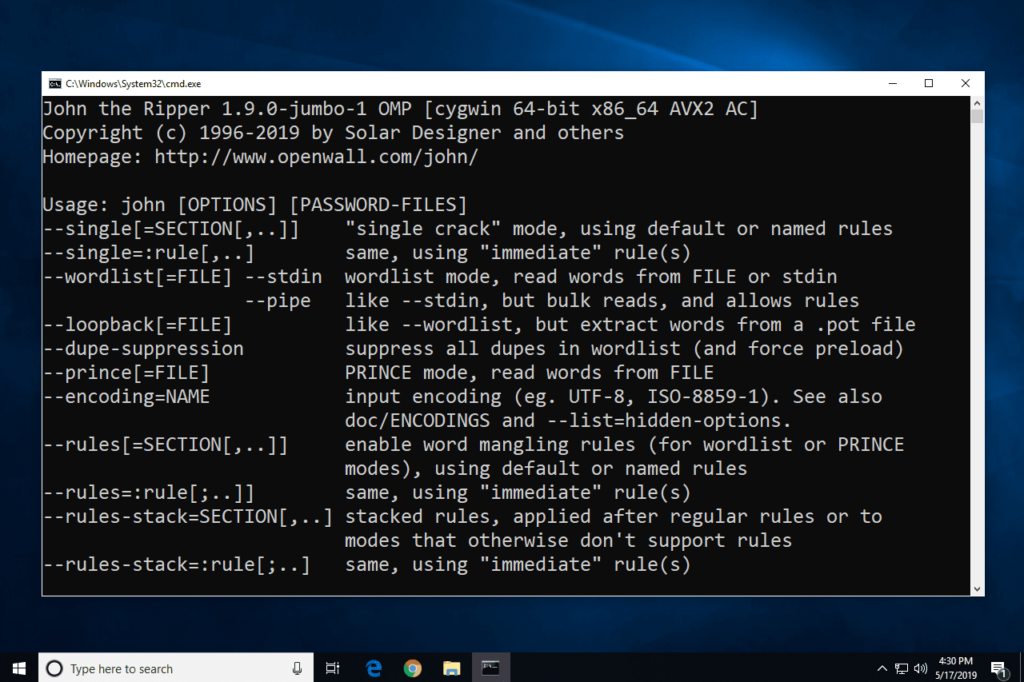
Dated back to 2017, this Windows password cracking software gives you simple, yet elegant solutions when you forget the login passcode. You don’t need to be proficient in manipulating computers to utilize this software since it is easy to operate. It gets loaded and runs before the Windows starts, and no matter how to complicate your passcode could be, it wipes out the original passcode in a short time.
What’s more, it is able to reset a wide range of one, like the Administrator, User password, Microsoft account and Windows server password. It enjoys an intelligible graphical user interface, and you only need to click several times to successfully reset your passcode on Windows 7/8/10.
It takes only 4 steps to remove your Windows Login/Admin password.
Step 1:From here to download the software on another working computer.
Step2: Make a Windows bootable disk with USB. Insert a USB flash drive on your computer, then the automatic detection will start, Just choose the correct USB flash drive and click on “Burn USB” for making a bootable disk.
Step 3: Boot the locked computer from the USB driver. Insert the USB drive into the locked computer, the computer can be rebooted from USB. Remember to ensure the USB is in the first boot order in the BIOS.
Step 4: Reset the password from Windows 10 computer. After rebooting the computer, the software will get loaded on the computer screen before it searches for every account and the whole system. Then, choose the right system and user name to recover the forgotten passcode. Tap on “Reboot” and “Reset Password” sequentially.
Method4: Reset Windows 10 Password With Hash Suite
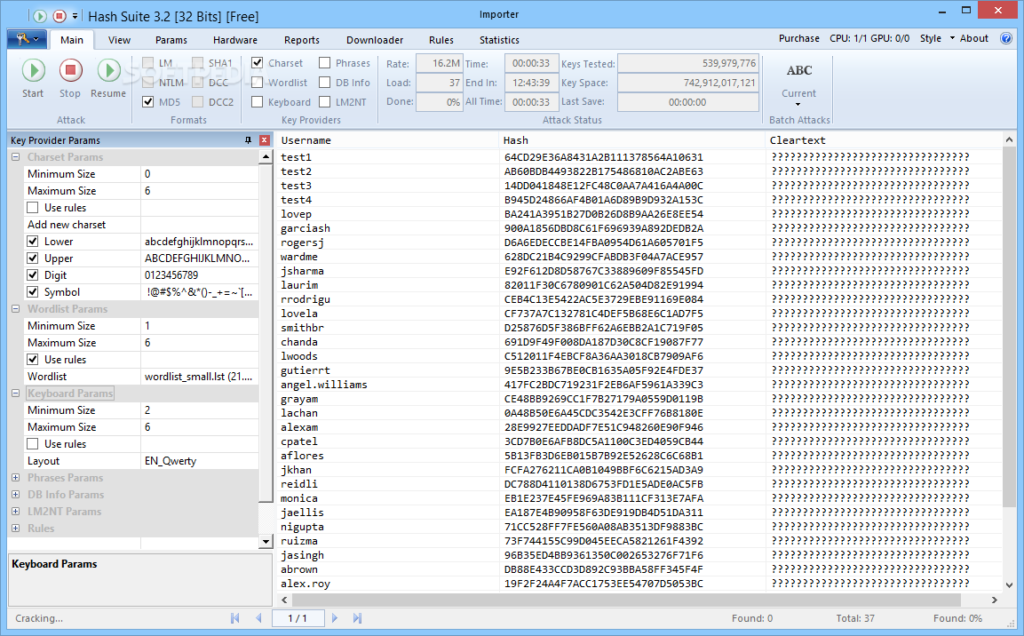
You can also try the Hash Suite. It’s a software used to test the security of the hashes of Windows by checking a great number of passcode hashes to find out the relatively weak ones, so it is good for password recovery. It is supportive for both remote and local accounts, giving users more freedom. It includes an easy GUI and works efficiently even when the hashes are of a great number. We’ll guide you to use the software as below:
Step 1: Download and install Hash Suite
Step 2: Obtain the hashes, they are usually from a remote or local computer.
Step 3: For password cracking, press ALT+1 to begin the crack, and press ALT+2 if you want to suspend the process.
The Hash Suite is popular with many IT technicians and system administrators and as potent as it possesses nearly every common feature of the nowadays crackers.
Conclusion:
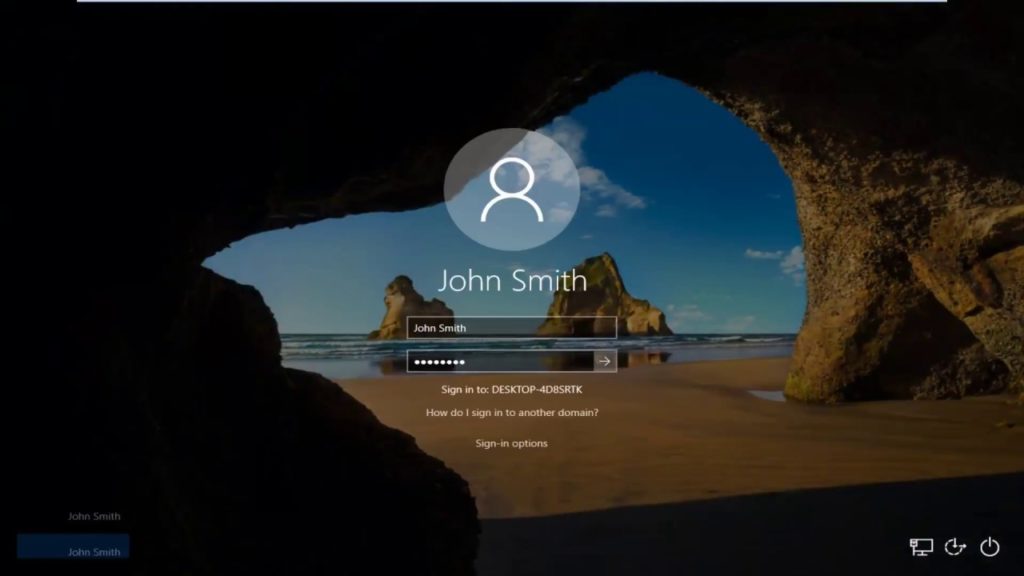
You can try any of the above tools to hack the passcode on the computer with Windows 7/8/10. Among them. Method 3 is relatively easier to operate, even if you are a green hand on the computer. It goes without system re-installation or any data loss and runs fast enough to save your time. And, don’t forget to set your new password in no time!